Church Community Builder is a web-based software allows for everyone in the congregation to connect, collaborate, contribute, and communicate.
We use CCB to keep up-to-date address and phone information, communicate with groups, and send churchwide emails (among other things). You can use it to look up other people, update your own privacy settings, check your giving information, and more.
Try out CCB for yourself by clicking the link below:
Church Community Builder Log-In›
Directions for Creating Your Log-In:
Click the “Sign Up” option
Fill out the requested information. If we already have your email address at Fellowship, you will receive an automatic email with steps to activate your account.
Once you’ve received the activation email, click on the link to go to the activation page.
You will be prompted to choose a password. You may also change your username if you’d prefer to use something different. Click “Submit” to save the changes.
After entering a password, you will receive a confirmation message and be able to use the new username and password to log in to CCB.
How to Log-In (once you're created your username and password):
Go to fellowship.ccbchurch.com
Sign in with your username and password.
Once you log in, you will land on your personal homepage:
This page contains information specific to you, including:
A welcome message from Fellowship.
A series of tabs you can navigate through: Welcome, Recent Activity, Messages and Forms
Your personal settings dropdown under your name
At the top right of the page, you have three icons: the alert bell, calendar and system-settings
A list of the groups you are part of and a menu list
How to Set-Up Your Profile:
In your profile, you can update your own address, update family and individual pictures (show us your face, please!), set your communication preferences, and set your privacy preferences.
Always click Save at the bottom of the page after making changes.
Find Your Online Giving Statements:
After you have logged in, click Give.
Choose Schedules/History.
Click "Giving Statement."
Select Family or Individual from the drop down menu.
Set date range (must be after 2012).
Choose tax option.
Check the box if you want pledge information included.
Click "Run Report."
How to Set-Up Online Giving:
You can set up a one-time or repeating gift using a checking account, or a credit or debit card. (The church pays processing fees for accepting electronic gifts. Using a checking account for your online gift has the lowest cost to the church – at $.55/transaction. Debit and credit card gifts cost $.35 per transaction plus .33%-3.5% of the gift, based on the card issuer.)
After you have logged in, click "Give."
Choose your options on the giving page.
Your payment information will be securely saved so that you can easily make future gifts using the same accounts.
Click "Continue."
How to Find Other People:
Trying to call a friend or email a member of your group? With the People Function, finding this information is quick and easy.
From the home page, click on "People" on the left.
Start typing in the person's name.
Click on their name and you will see that person's profile. Only the information they've agreed to share will be available to see.
Is My Information Safe?
CCB has many layers of security to safeguard your personal and financial information. You are able to protect your privacy by choosing what information you want to share with others in CCB. We have set it with defaults to allow everyone to see your phone, address, and email. You might want to change or update that information over time. Also, all financial information is restricted to administrators in the system. All credit card information is stored off-site through secure third party providers. So, yes, we believe your information is safe.